Appearance
Refunding a payment
All payments for your customers can be found in the Billing section of each customer account.
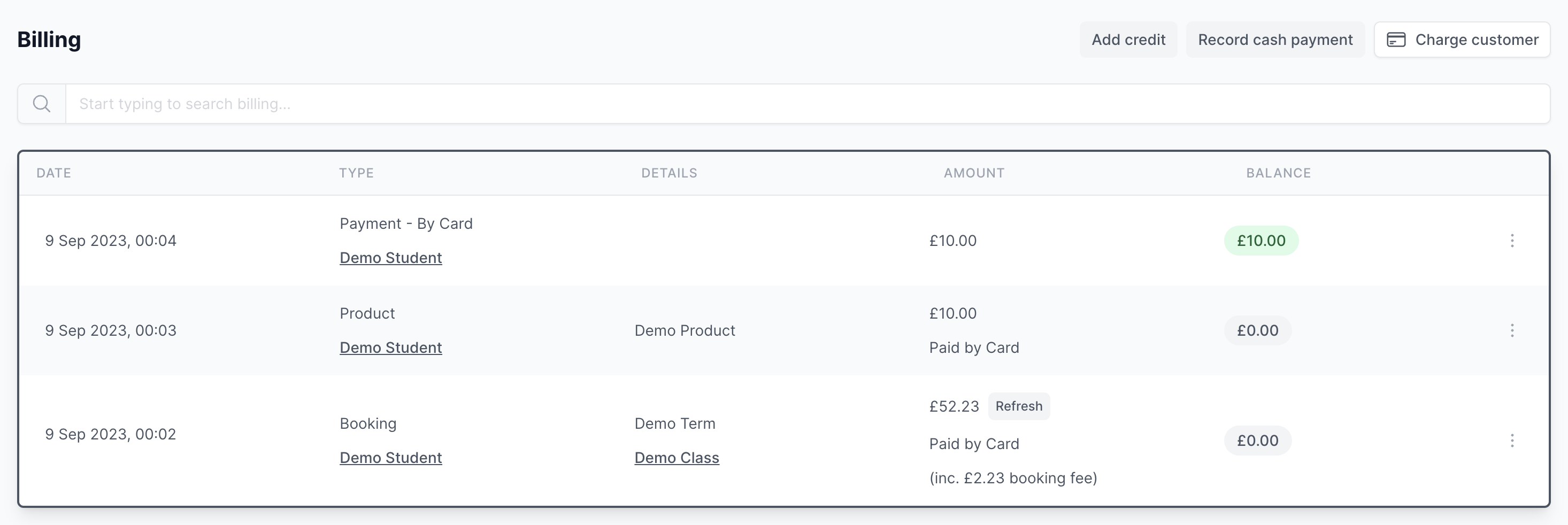
If payments have been made to cover a certain billing line, like a booking or order, or if they are contributing to a subscription, the payments will fall underneath these billing lines.
To see the payments allocated to a booking, select View payment history option from the booking drop-down menu, and follow the same process to find order and subscription payments.
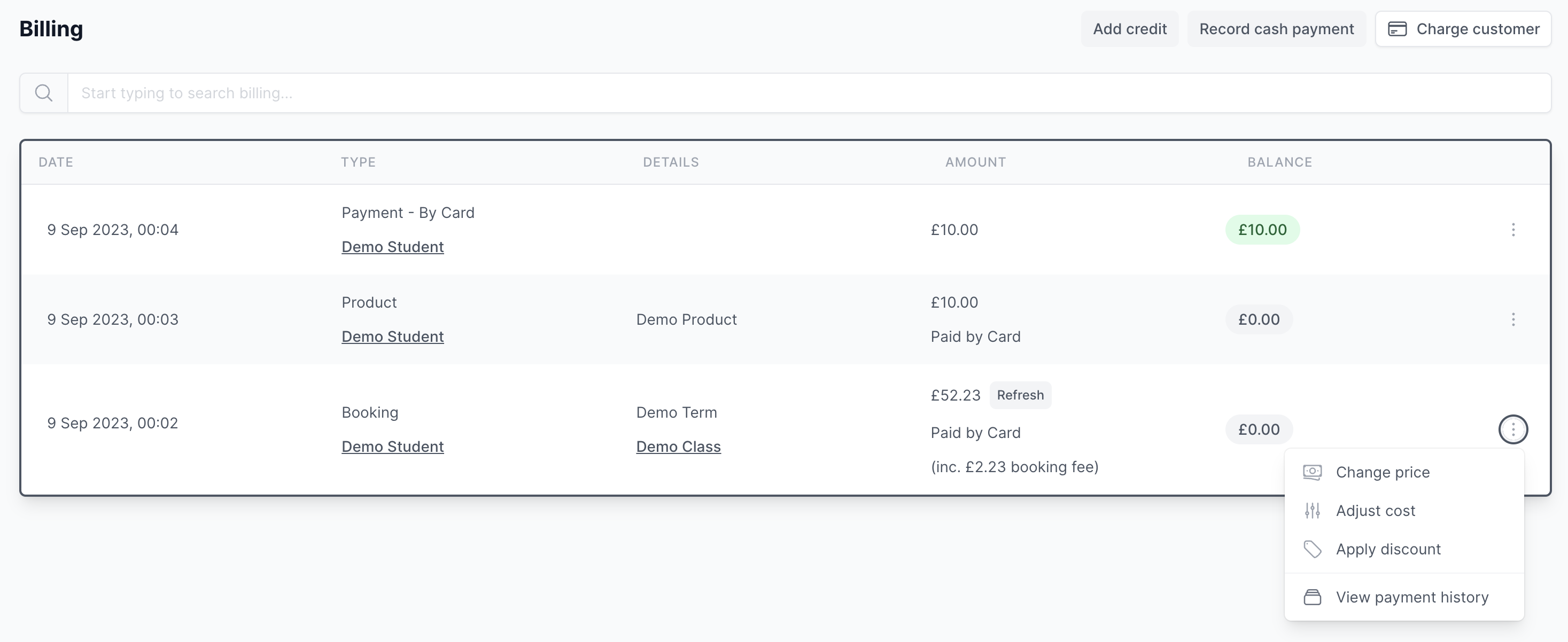
You will then see a payment line for each payment processed for this billing line.

If a one-off payment has been made, or a payment has become unallocated from a billing line, maybe due to the booking being removed, these payments will feature directly in the Billing list.

Regardless of the type of payment and where it is listed, to process a refund simply select the Refund option from the payment drop-down menu.

When prompted enter the amount you’d like to refund, anything up to the total amount of the payment is acceptable, and click Refund.
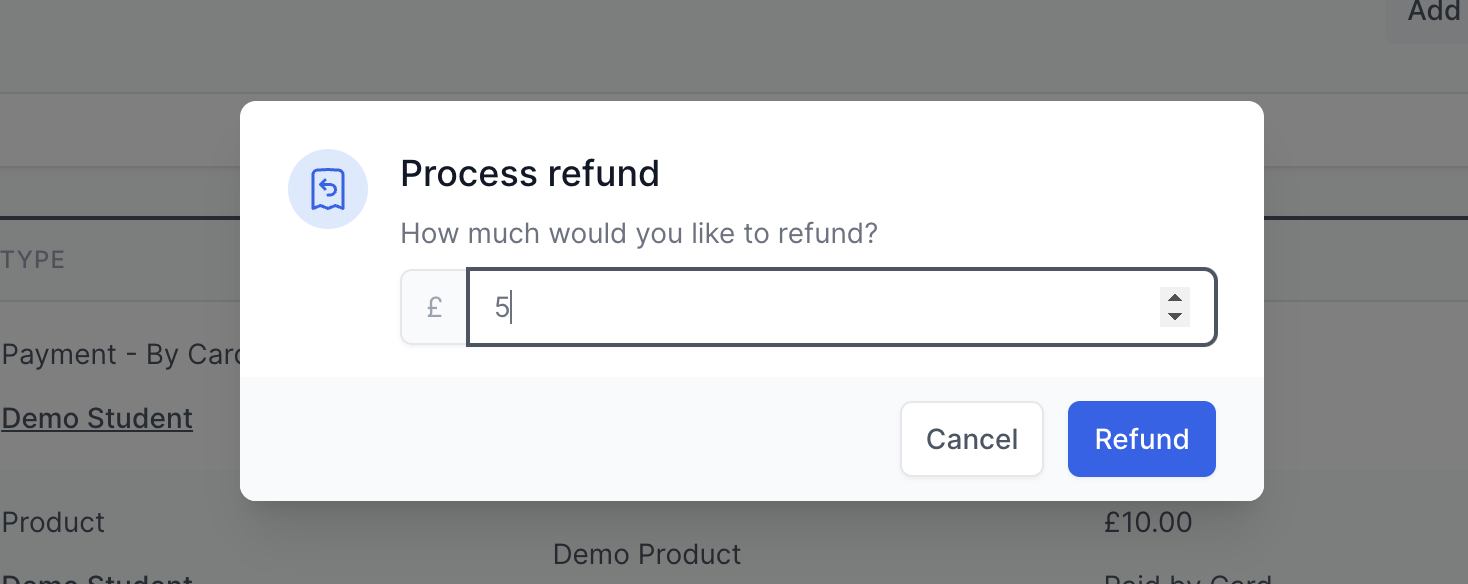
Processing partial refunds
You have the option of processing a full refund for the total amount of the payment, or you can process a partial refund for a proporation of the payment amount.
When processing partial refunds, you will be able to continue refunding the payment up until the total amount of the payment has been reached.
Each time you subsequently refund a payment the remaining balance will be shown as a reminder of how much is available to refund.
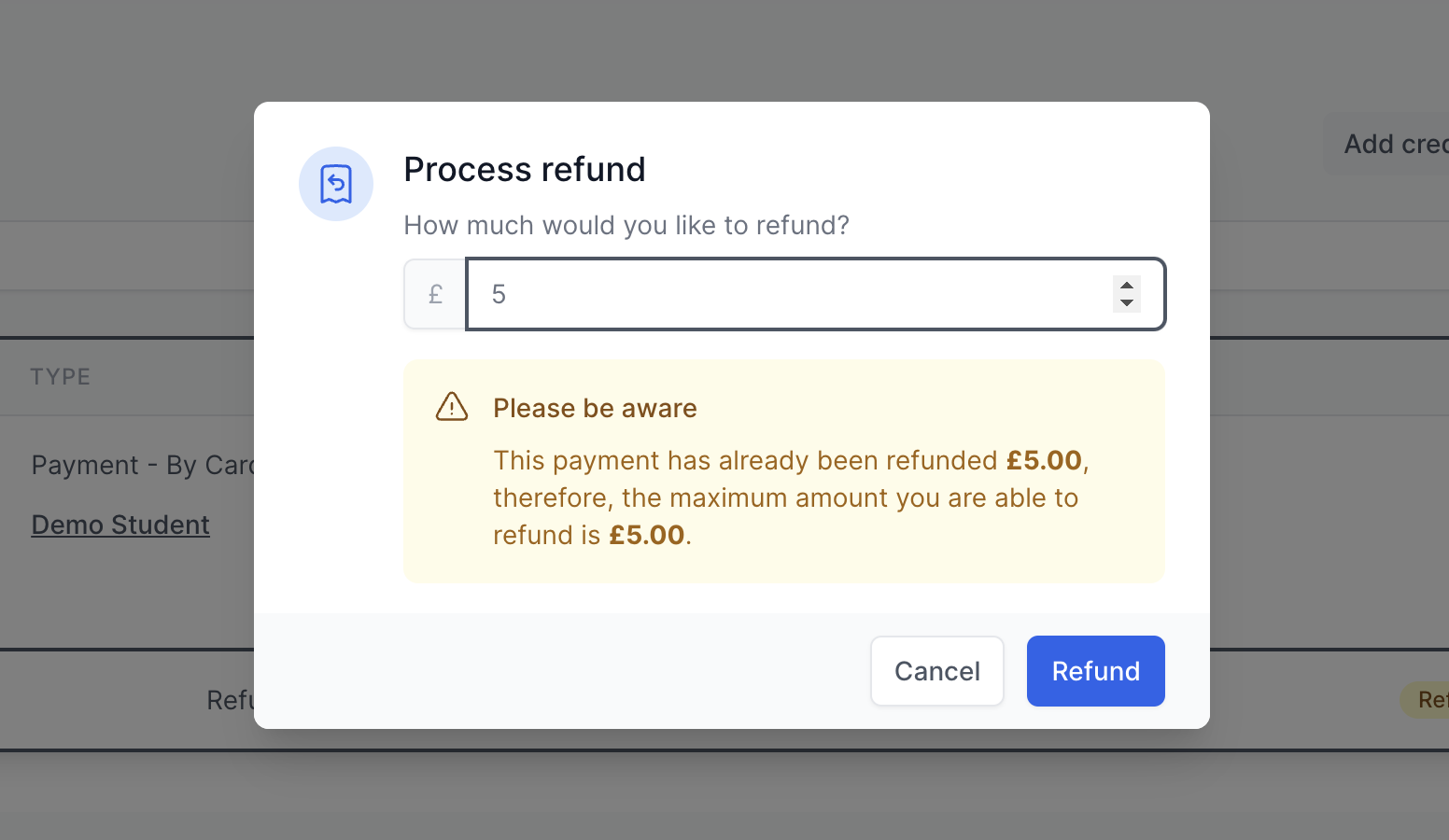
Once the total amount has been reached you will no longer be able to refund the payment.