Appearance
Moving a payment
Moving a payment allows you to better manage your customer accounts and balances, an integral part of keeping on top of your DoDays account.
A common scenario when running classes is for a customer to be booked on a class, only for them to realise they wish to move to a new day/time. You proceed with removing the student from the original class and book them onto the new one, only to find the payment that was allocated to the original booking is left in limbo and your new booking appears as being owed (or in debit). That's where moving a payment comes in, allowing you to reallocate the payment to the new booking.
Once you have performed the above action of removing and rebooking the student, the payment will now feature under the customers Billing section. Simply select the Move payment option from the payment drop-down menu.
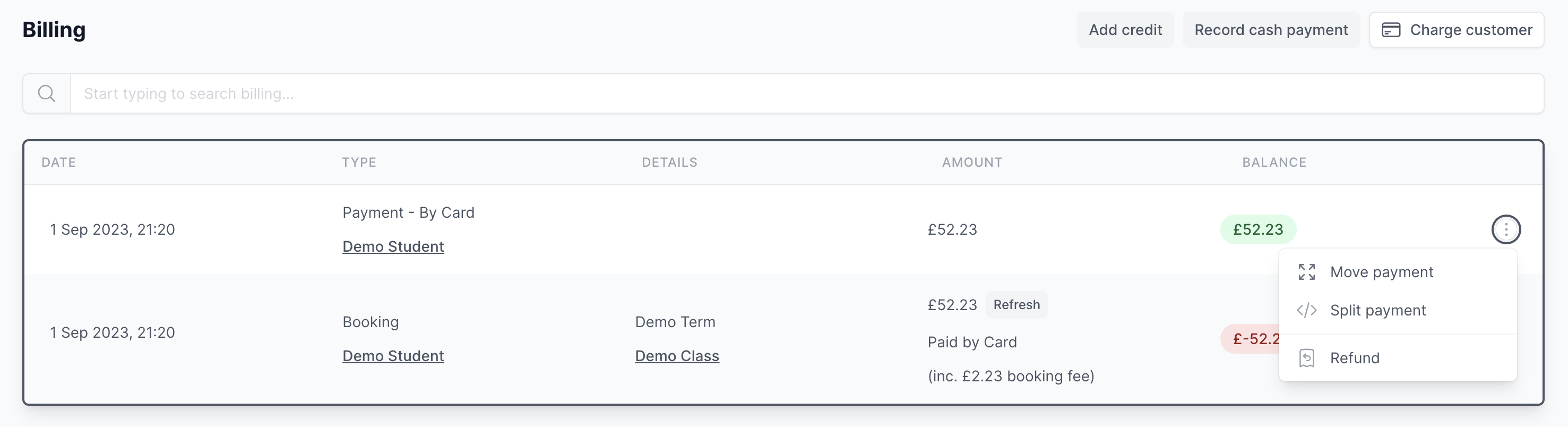
Next, select the booking you wish to move the payment onto from the drop-down and click Move.

Once moved, you'll see the booking is now balanced and the payment can be seen when viewing the bookings payment history.
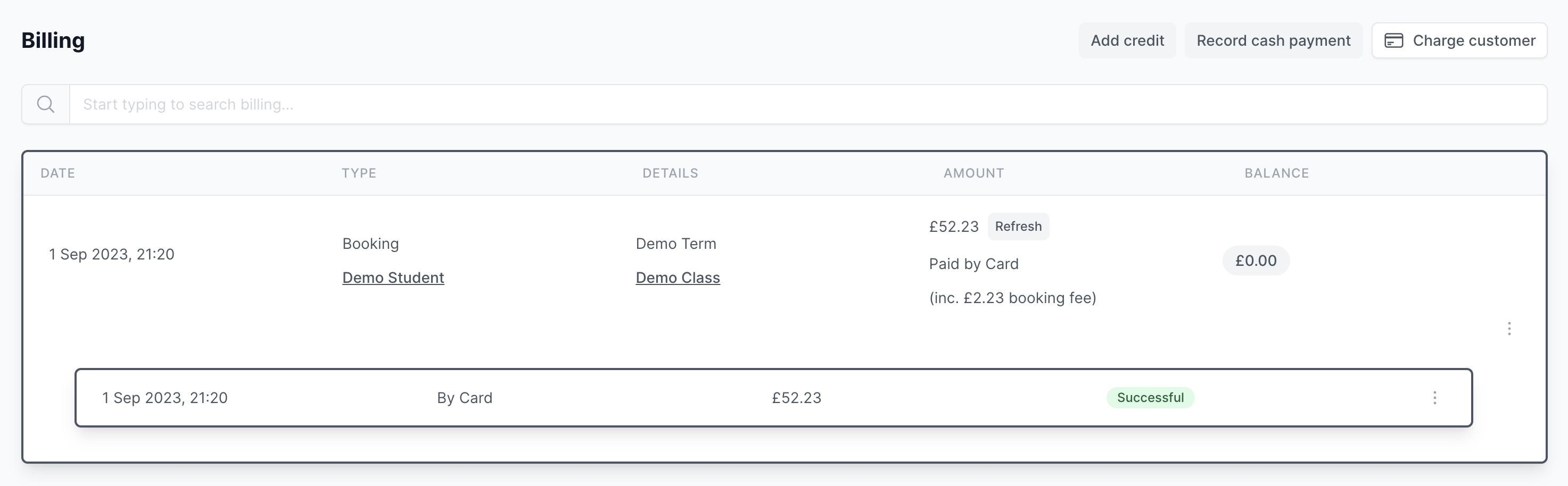
Moving a payment is great when the you have a whole payment available to allocate to a booking. But what happens if the student attended some sessions in the original class and moves to a new class part way through the term. In this scenario you can use the Splitting a payment feature.
PLEASE NOTE
When moving a payment to another booking, it's important to ensure the booking you are moving the payment onto is paid for by Card.
This is especially important if you pass on your fees, as this ensures the 20p transaction fee is included in the booking fee to balance the customer account.